How to take advantage of Android Messages' link previews
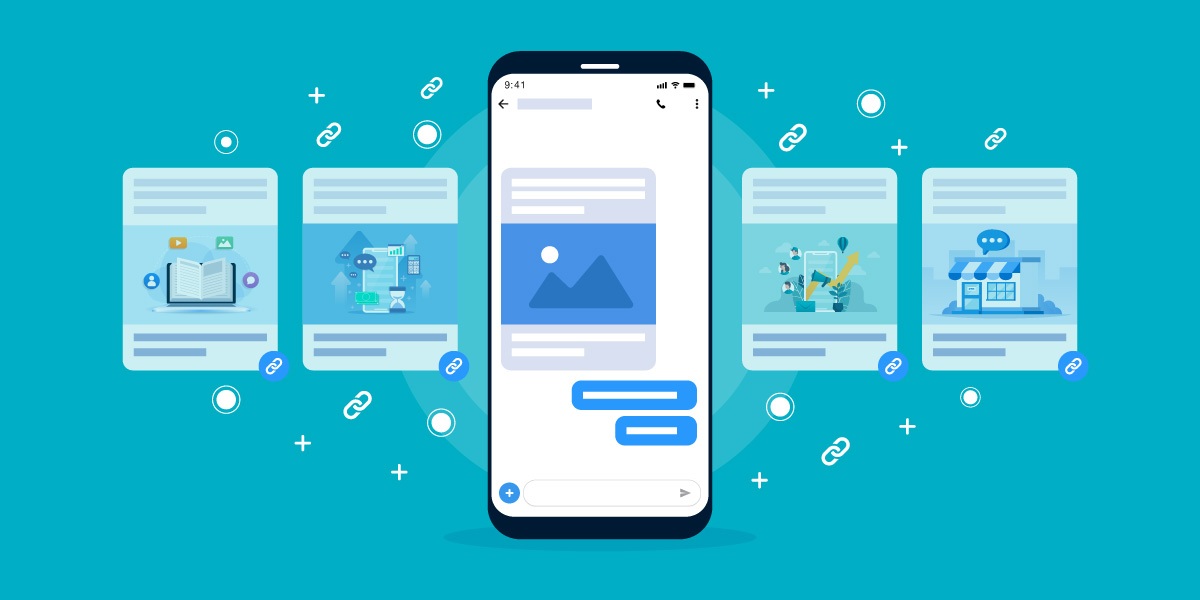
Last Updated: June 2020
Android Messages app continues to receive new updates as Google prepares to launch Rich Communication Services (RCS) messages worldwide. The biggest update for SMS marketers is the link preview feature.
Newer versions of Android Messages app use Google’s Material Theme design, giving the app a much cleaner look, and links now come with a preview box.
Old version 
Version 3.7+ 
When tapped, the preview image displays—giving you a powerful MMS-like feature that many SMS marketers love without having to pay the hefty price associated with it. The preview includes the title of the page if it’s available.
The screenshots in this article are real SMS examples from Next Departure, a business that sends SMS alerts to customers whenever they find great flight deals.
Expanded link preview
Here’s how the link preview expands after you tap it.

How can I control my link preview?
Android Messages' link preview has an image and a title. Here’s how you can adjust both.
Feature image
Before sending an SMS campaign, make sure to test your link on an Android device. If your feature image isn’t showing up or if it isn’t the correct image, then try this:
-
Upload the image to your web page’s featured image settings, or
-
Upload the image to an online file storage service like Google Drive, Dropbox, or Cloudinary. Take the image link and place it inside the content portion of this code snippet:
<meta property=”og:image” content=“https://insert-web-link-to-your-preview-image-here” />Next, copy and paste this code snippet between the < head > tags of the web page you link to.
If Android Messages can’t find any images to use, then it’ll show “Preview not available,” but the link will still work as a big button.
Feature title
The title fits up to 36 characters but will likely be shorter since it’ll only show complete words.
If you want to adjust it, add this between your page’s < head > tags and adjust the content part:
<meta property="og:title" content="Insert title here" />
Disclaimer: Mandatory do’s and don’ts
To take advantage of these link previews, here are some additional guidelines:
- Make sure your image is set properly (use the tips above to help)
- Start your web link with http:// or https:// in your text message
- Place your web link at the very beginning or at the end of your text message
- Use only one link inside your text message
The process can be a little tedious, but if you get it working, it should help improve your click-through rates and conversions.
Final thoughts
As Google moves closer to the launch of Rich Communication Services, you will see additional changes and improvements to Android Messages. Let us know how it goes for you. You might also be interested in learning about how to take advantage of Apple’s SMS link displays also.


